Collecting log files from CyberSnap
In this document we will describe the process of collecting logs when you are submitting the case to Cybersnap support.
CyberSnap logs are divided into three different categories:
- Policy log
- CyberSnap Windows service log
- Proxy ECE Windows service log
Collecting Policy log
- Click on a filter button, select time range button and leave the default time range set to 24 hours.
- If you are searching for a policy log that was executed and completed more than 24 hours ago, please extend the time range.
- Click on filter button
- From the menu Select Scan
- When the list of scan tasks appears, select the desire task by clicking on the three dots.
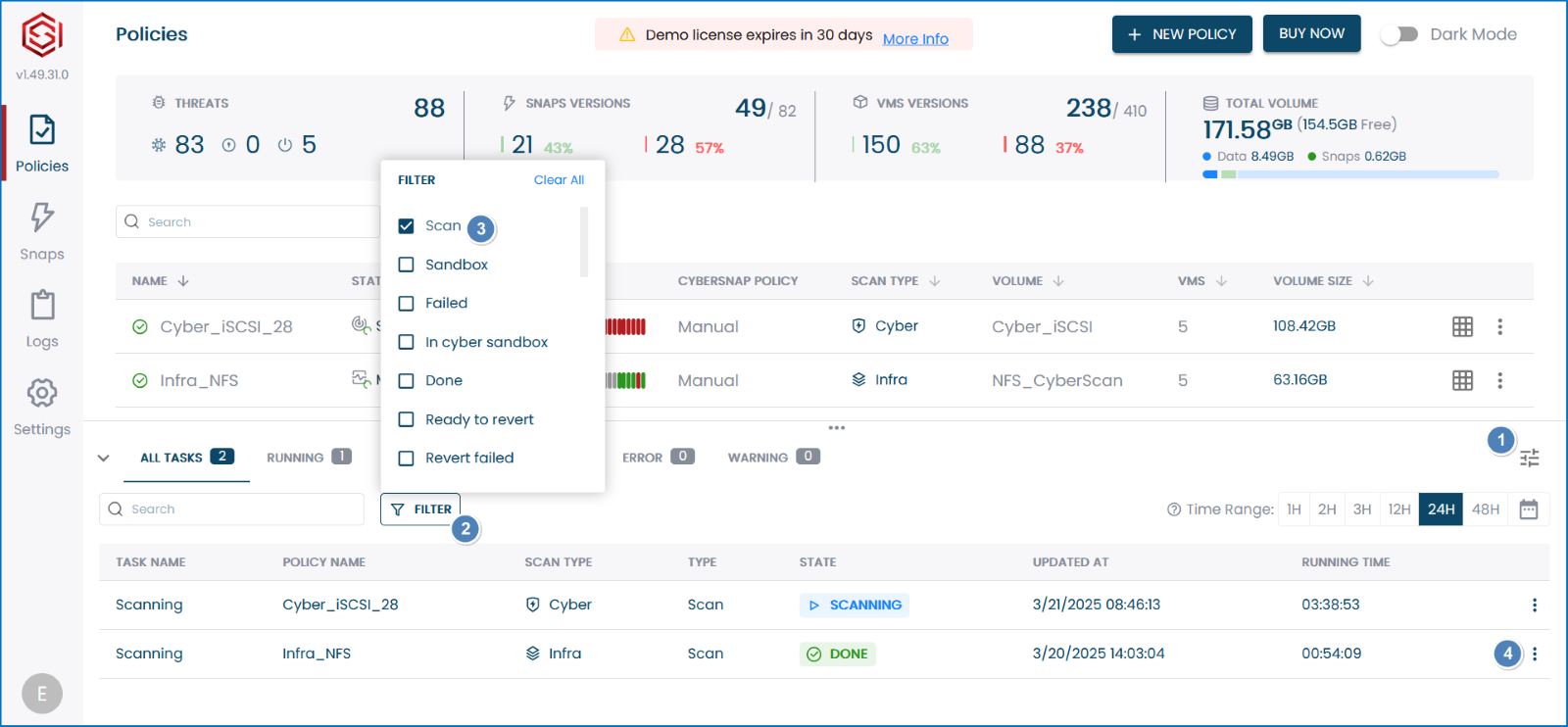
- Click on the three dots at the end of the row, then choose ‘View Logs’
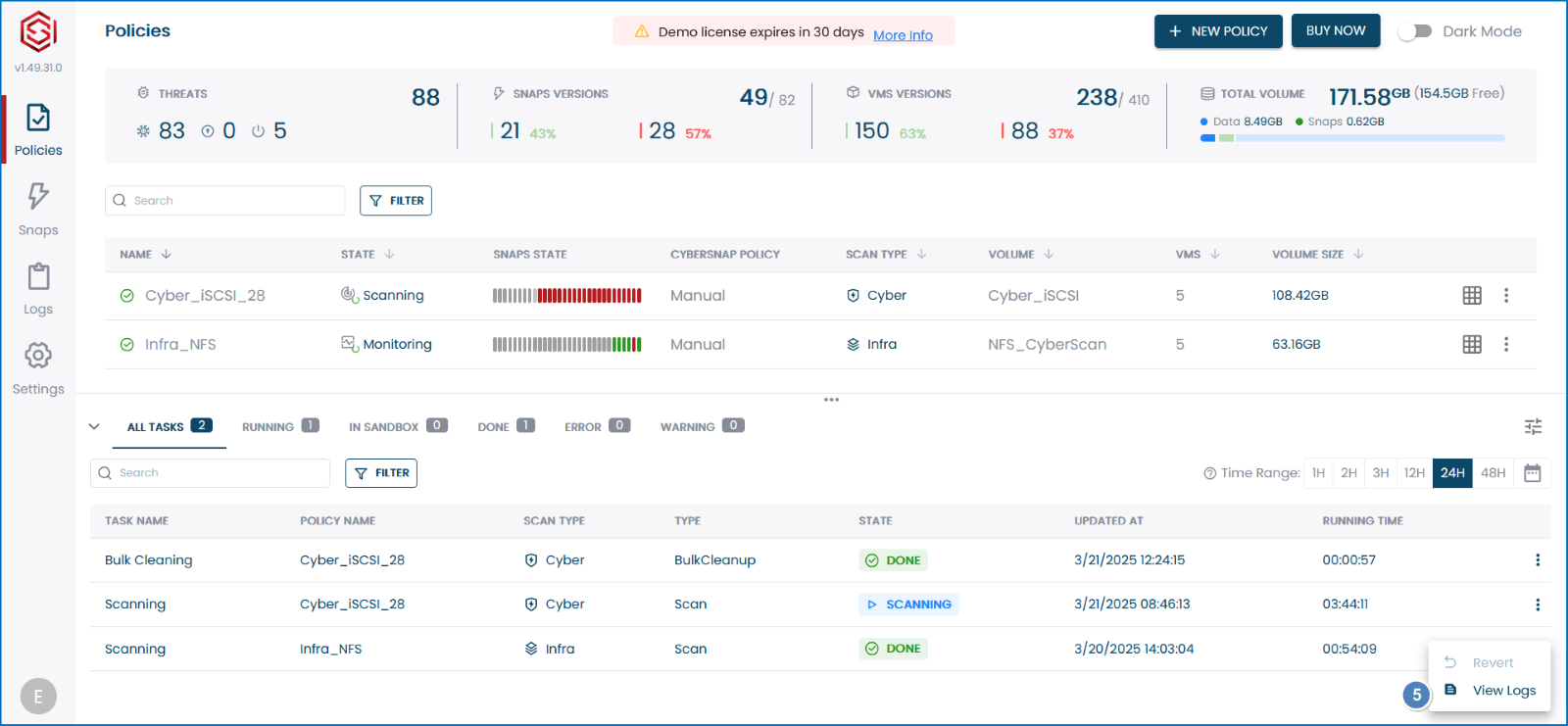
- When the log menu opens, click the download icon to obtain the file with log details.
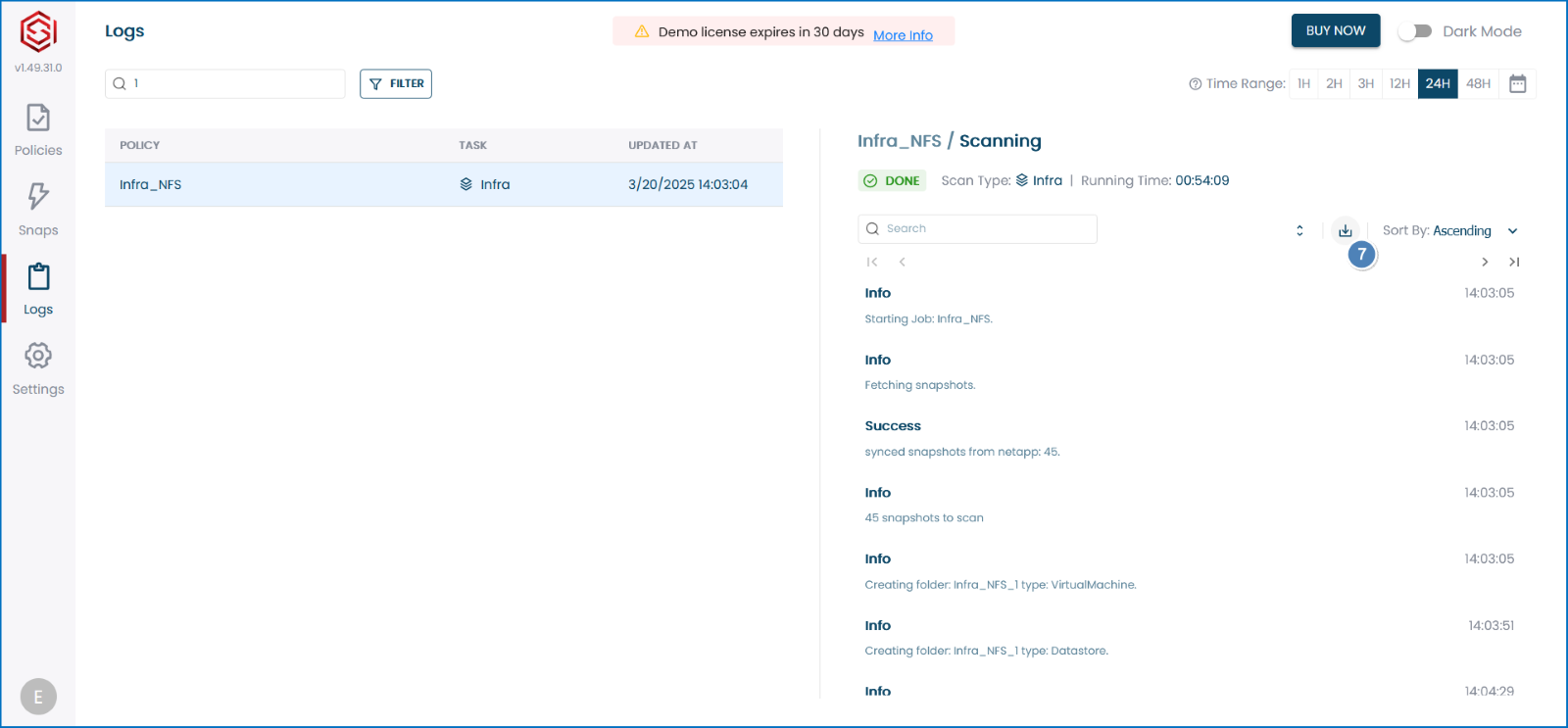
CyberSnap Windows service log
CyberSnap creates Windows service log files daily. To ensure the Windows service log file is correlated with the policy log file, check the date and time in the CyberSnap console to determine when the policy was executed. Then, navigate to the folder ‘C:\Program Files (x86)\CyberSnap.io\CyberSnap\logs‘ and copy the file that corresponds to the date when the policy execution is complete.
Proxy ECE Windows service log
The main Proxy ECE Windows service log files are created in the folder ‘C:\Program Files\ECE Cyber Scan’. Navigate to that folder, then collect and submit the ‘mainlog.log‘ file.
It’s about knowing—beyond doubt—that your backups haven’t been struck too.